this post was submitted on 18 Jan 2024
22 points (86.7% liked)
Linux
59143 readers
424 users here now
From Wikipedia, the free encyclopedia
Linux is a family of open source Unix-like operating systems based on the Linux kernel, an operating system kernel first released on September 17, 1991 by Linus Torvalds. Linux is typically packaged in a Linux distribution (or distro for short).
Distributions include the Linux kernel and supporting system software and libraries, many of which are provided by the GNU Project. Many Linux distributions use the word "Linux" in their name, but the Free Software Foundation uses the name GNU/Linux to emphasize the importance of GNU software, causing some controversy.
Rules
- Posts must be relevant to operating systems running the Linux kernel. GNU/Linux or otherwise.
- No misinformation
- No NSFW content
- No hate speech, bigotry, etc
Related Communities
Community icon by Alpár-Etele Méder, licensed under CC BY 3.0
founded 6 years ago
MODERATORS
you are viewing a single comment's thread
view the rest of the comments
view the rest of the comments
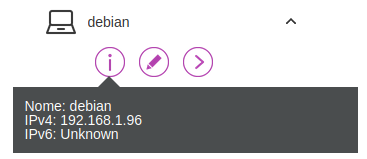
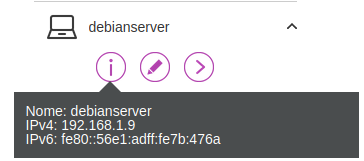
really really thanks for the help!
Please try
wget https://104.18.114.97, if this one goes through I'd think the problem could be related to a faulty forwarding of regular internet traffic (port 80). If that fails as well I'd guess it's to due with the DHCP/Static IP's and involves your router. I'm absolutely clueless about Vodafone routers though.Edit: Any connection would show "The certificate's owner does not match hostname ‘104.18.114.97’"
sorry I don't think I understand, where should this be written?
Here I've tried
wget https://104.18.114.97. It's able to connect to the IP on port 443, but shows an error message since I'm not using a domain name. But at least I know I've reached the server.so this means that the problem is actually the server? or do I misunderstand?
same as before:
Something is completely shutting your server off from the internet, despite it having full LAN access. The only time I've run into this exact issue was when I misconfigured the firewall on a server, effectively only allowing for local connections. I simply started over by reinstalling Debian, wiping all my mistakes. But it could also be a setting on your router, and without you knowing what changes you made it's hard to give any reasonable advice.
These are just shots in the dark, and other might offer better solutions but I'd try;
Boot the laptop into a live session directly from USB. All settings are default. Test again, either wget or maybe ping a website. If it works, it's the server setup and I'd start over. If not...
Try reversing all changes on the router, give the server a different static IP.
Back up the router configuration to a file, consider making notes of important changes, reset the router and try again. If it STILL doesn't work you can restore the important settings. If it works, you can reimplement the settings from your notes. (unless we're talking manually imported VPN certificates and similar lol)
Sorry I wasn't able to help you out, I'm hosting from home and it's a fantastic thing when things
Haha yes, as mentioned. The issue is a setting on your laptop server installation. The simplest thing is just reinstalling and starting over.
this is probably a good news I think, because it's only tedious but easy to solve If there's a way to do it without having to reinstall immich on docker would be awesome, but perhaps it's faster to reinstall everything than to look for a way to do this
thank you very very very VERY much for your help!!!!!!!!!
Happy to help, sorry I can't offer a simpler solution that avoids reformatting. It's probably doable if you want to do more fine grain troubleshooting but I've never found it to be worth the time.
For my home self-hosting I also prefer pre-made scripts exactly to avoid having to manually set up everything. It's such a slog and particularly if I have to restart from scratch. What's the goal of your project, perhaps something like Yunohost or even DietPi could save you a lot of work and get straight to the fun of self-hosting?
I have my brother's old laptop with the screen broken, so I thought to convert it to a server for my huge pictures library I have on my external ssd installing immich, it's been a while since I'm reading things about this and now I finally have the chance to do it! I finished reinstalling now and internet works fine. I'll run a
ping linux.orgafter every single step so if this happens again I'll at least know who's the guilty!thanks again for your time and help!
You mentioned you changed firewall rules for that device. Any chance you have set outbound rule instead of inbound rule?
Anyway, what's the output of
ip route?All I did was doing this and press Save: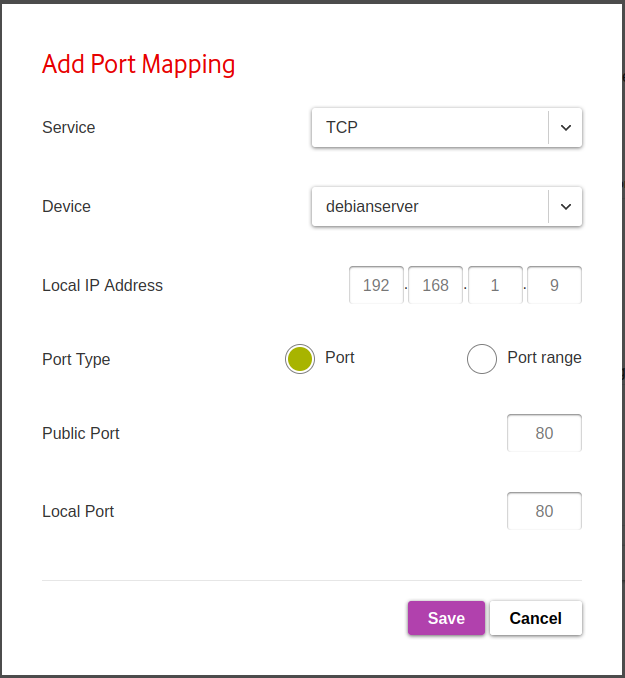
(now I rewrote it just to take the screenshot)
after internet stopped working I edited it to set the port to 443, and then I removed the rule. there are no rules now