After seeing someone else posting their struggles with getting Docker running on their system, I thought I might share my process for setting up new Docker nodes. I don't make any representations about my way being the right way, or the best way, but this way has been working for me. I have been playing around with a swarm, but if you aren't setting up a swarm you can just omit the swarm commands and some of the firewall allows (keep what you need open, obviously, like 22 for SSH if you're using it). Similarly, if you aren't connecting to a NAS, you can leave out the part about mounting external storage.
# new Docker Swarm node setup from fresh Debian Netinst
# as root, all nodes
apt install sudo
usermod -aG sudo [user]
logout
# as [user], all nodes
sudo apt update
sudo apt upgrade -y
sudo apt install fail2ban rkhunter ufw unattended-upgrades ca-certificates curl -y
sudo ufw allow 22
sudo ufw allow 2377
sudo ufw allow 7946
sudo ufw allow 4789
sudo ufw enable
sudo install -m 0755 -d /etc/apt/keyrings
sudo curl -fsSL https://download.docker.com/linux/debian/gpg -o /etc/apt/keyrings/docker.asc
sudo chmod a+r /etc/apt/keyrings/docker.asc
echo \
"deb [arch=$(dpkg --print-architecture) signed-by=/etc/apt/keyrings/docker.asc] https://download.docker.com/linux/debian \
$(. /etc/os-release && echo "$VERSION_CODENAME") stable" | \
sudo tee /etc/apt/sources.list.d/docker.list > /dev/null
sudo apt update
sudo apt install docker-ce docker-ce-cli containerd.io docker-buildx-plugin docker-compose-plugin -y
sudo usermod -aG docker [user]
## Shared Storage Stuff, all nodes ##
nano ~/.smbcredentials
# paste the following:
# username=[cluserUser]
# password=[clusterPW]
#
# add mount point for shared storage
sudo nano /etc/fstab
# add the following to the bottom:
# /[NAS.IP.Address]/[ClusterStorageFolder]/ /home/[user]/share cifs credentials=/home/[user]/.smbcredentials 0 0
# on main node only
docker swarm init --advertise-address
# copy the join command, we'll need it next
# on any additional nodes, paste the command copied above
docker swarm join [...all the rest of the command...]
# for each docker container, on any manager node
mkdir ~/share/[serviceName]
cd ~/share/[serviceName]
# copy relevant compose.yml into the folder
# if necessary, also create any needed directories
docker compose up -d
docker compose down
docker stack deploy -c compose.yml
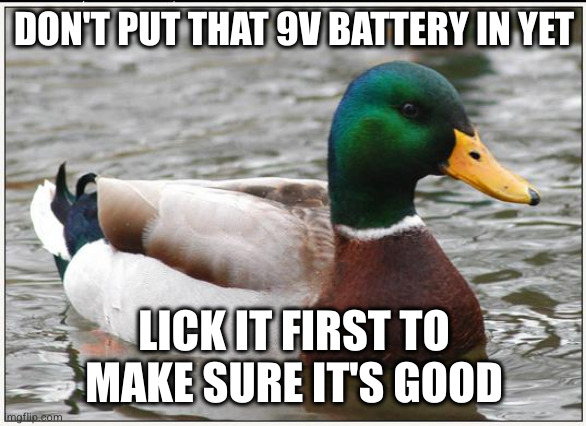
Wouldn't ya know it, he had a bad time