Try using tcpdump -vvv port 67 or port 68 (add -i <interface name> if you have more than one interface) to see what is being exchanged
Linux
From Wikipedia, the free encyclopedia
Linux is a family of open source Unix-like operating systems based on the Linux kernel, an operating system kernel first released on September 17, 1991 by Linus Torvalds. Linux is typically packaged in a Linux distribution (or distro for short).
Distributions include the Linux kernel and supporting system software and libraries, many of which are provided by the GNU Project. Many Linux distributions use the word "Linux" in their name, but the Free Software Foundation uses the name GNU/Linux to emphasize the importance of GNU software, causing some controversy.
Rules
- Posts must be relevant to operating systems running the Linux kernel. GNU/Linux or otherwise.
- No misinformation
- No NSFW content
- No hate speech, bigotry, etc
Related Communities
Community icon by Alpár-Etele Méder, licensed under CC BY 3.0
You are missing the middle of your troubleshooting process.
Everything is physically plugged in, your dhcp device is doing its thing and the wire works.
But does your os see the card? Post the output of ip address show to find out!
If you wanna jump to the end, and I recommend you do not do that, your os has most likely recognized and automatically selected the fiber interface instead of the cat5 one.


ens6f1 looks to be your interface. I think you’re using networkd, sudo networkctl up ens6f1 ought to bring it up.
You can use systemctl enable to make it work every reboot.
The first command didn't work as networkd wasn't started, so I tried to start it with networkctl start networkd, but it said 'failed to start networkd.service: Unit networkd.service not found'
Oh, you’re not using networkd. That’s no problem. ip link set ens6f1 up should do the same ish thing.
The first time I tried it it had the connected icon but no actual network connection, the second time it didn't do anything
Okay. I didn’t realize you were using a graphical environment. Shouldn’t change anything.
When you say no actual network connection, can you show that with ip address show ens6f1?
It's not doing what it was before now, now it's just showing the 'activation of network connection failed' error. But before when I ran the up command it had the connected sign, and said it was connected in the GUI, but when I tried accessing any website it wasn't able to, and I don't have any firewall installed, so I assumed that the connection wasn't working.
The result for ip address show ens6f1 is now the same as before
12: ens6f1: <BROADCAST, MULTICAST, UP, LOWER_UP> mtu 1500 qdisc mq state UP group default qlen 1000
link/ether 14:02:ec:7d:52:f1 brd ff:ff:ff:ff:ff:ff
altname enp129s0f1
inet6 fe80::1602::ecff::fe7d::52f1/64 scope link noprefixroute
valid_lft forever preferred_lft forever
I think you’ve got someone helping you with this who’s working with you inside the gui. Rather than cause problems by asking you to try different command line troubleshooting steps that may work at cross purposes with that other thread of assistance, I’m gonna bow out.
If you run into a wall, reboot your server and reply to this post and lll jump back in.
Just to cover the obvious:
- Double check the cable is plugged in
- Double check that you have a green light on the NIC
You might have to bring this question over to the Debian Forum. I don't work with servers, but as noted above this sounds like a situation where you need to install a newer version of the kernel.
You could try using the Testing ISO https://wiki.debian.org/DebianTesting
Not necessarily as that hardware is older. It is better to check to see what is in dmesg and ip a first.
If you set a static ip can you get connectivity? Have you confirmed that your interface is still up via Ifconfig or ip link?
I wouldn't know how to do that. Would I have to find out what specific IP to set it to, or would any random one work?
It has to be in the same subnet as your router.
You need an IP that is in the same subnet as the rest of the network. Take your gateway IP and then find the subnet mask. (It is probably a /24 which is 255.255.255.0)
Next pick a random ending number (x.x.x.67 for example). Try to ping it from a different device to make sure that it isn't in use. Once you do that you can set it on the server. Go to network and then set it to manual. Set the IP, subnet mask and gateway IP. Then try to ping the gateway. If that fails you have a layer 1 problem (hardware)
I set the manual ipv4 to 192.168.0.72, and it says it's connected - it doesn't have any 'activation of network connection failed' error messages, but it doesn't seem to actually have any internet either
That's good. What's your routers IP address?
62.49.7.152 is my public IP, if that's what you mean. How do I use that information, other than allowing others to know my approximate location?
I'm looking for the private IP. (The one your router has on the inside network)
How do I find that? Is it written on the router somewhere, or is there a command to run to find it?
How did you set it up? Did you just plug it in and forget about it?
I didn't set it up; another member of my household did
Oh
Is your phone connected to WiFi? What do the network settings show on your phone?
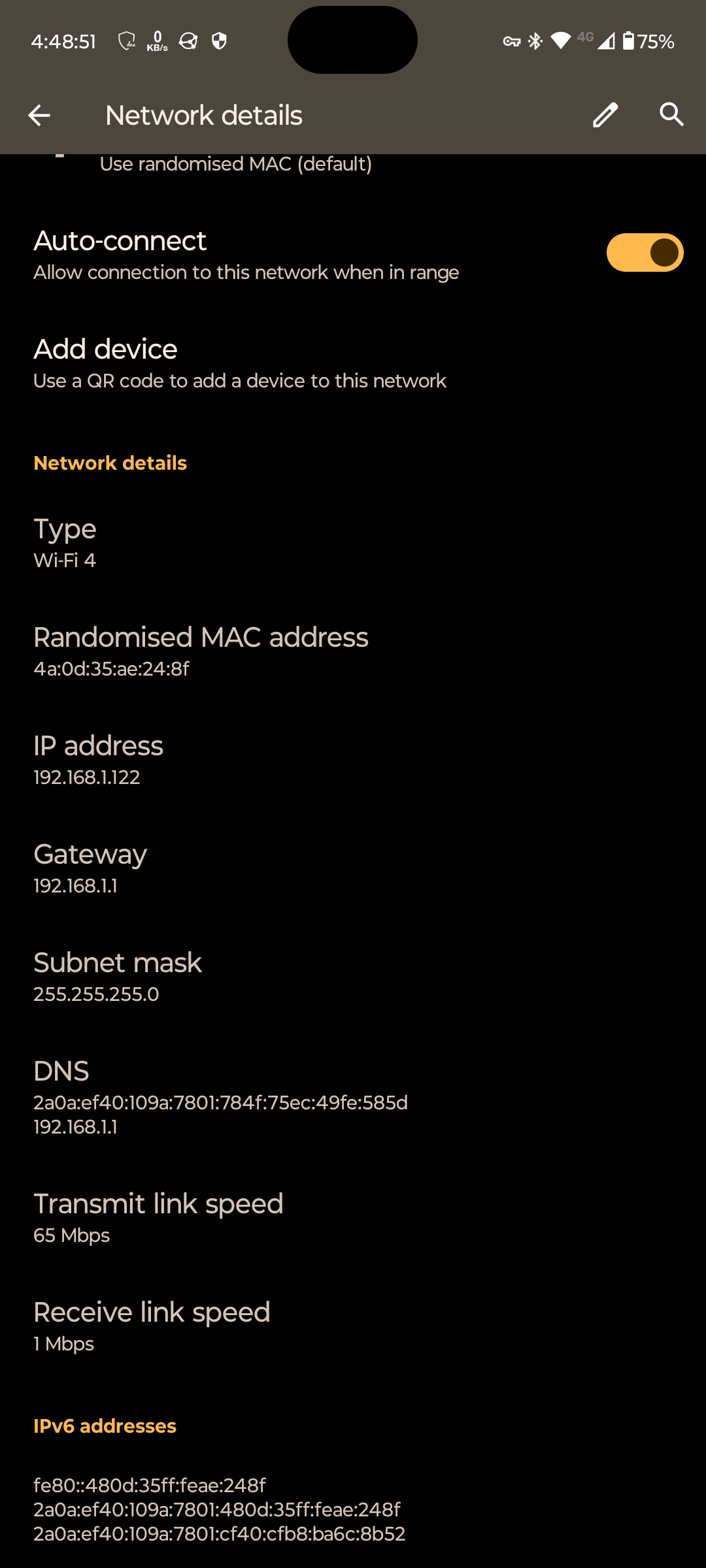
Did you want a specific part of network settings, or is this helpful?
Set your gateway to 192.168.1.1. Can you then ping 1.1.1.1?

Here are the network settings
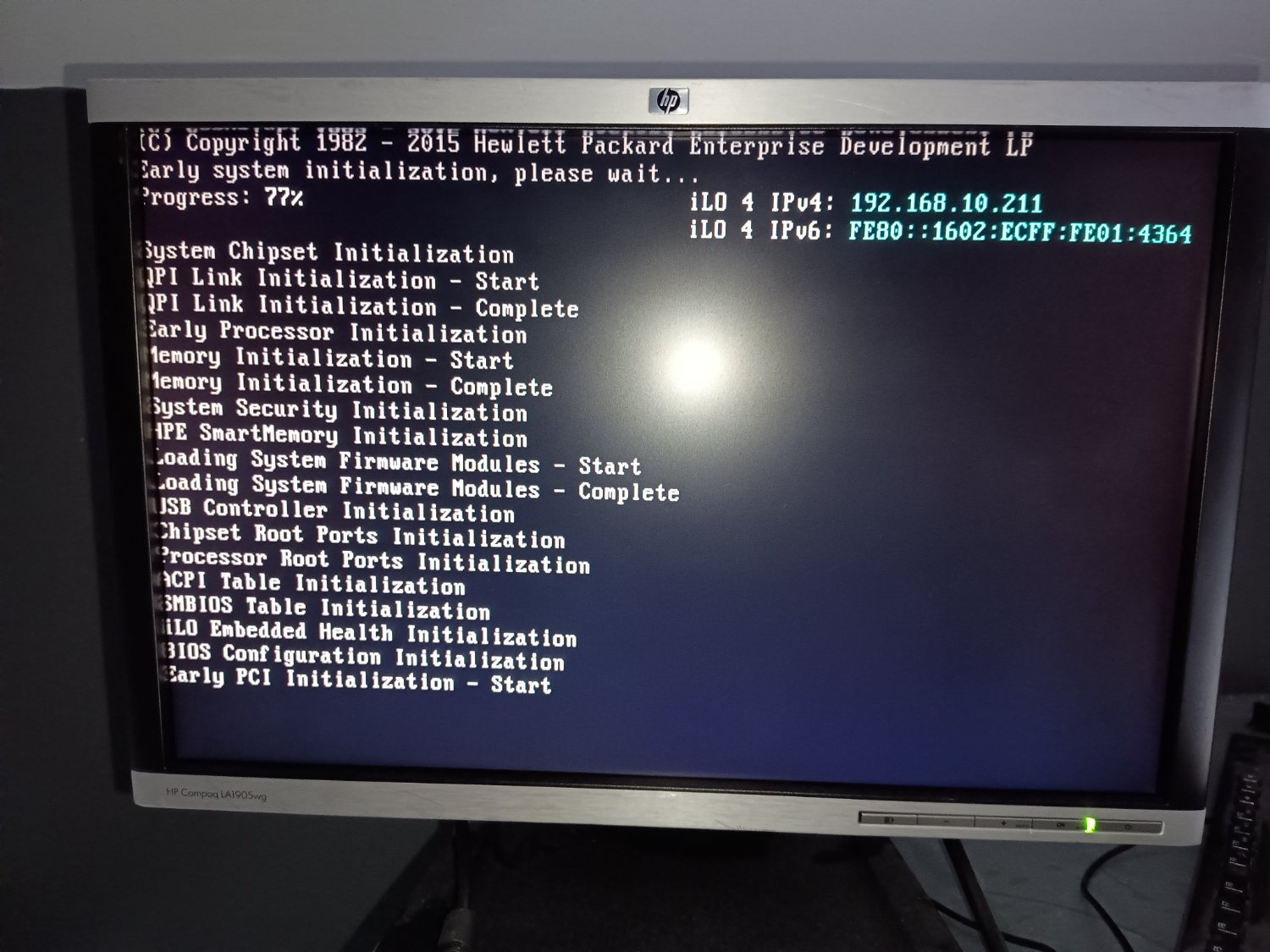


I tried changing the IP in manual settings, I'm not sure how I ping an IP, I assume it's a command that I don't know, but as the screenshots show, accessing a website didn't work. I saw an IP in the startup menu and tried that but it didn't seem to work
Your netmask should be 255.255.255.0
Why is that? I applied the change, and restarted the Ethernet connection, but I still don't have internet
You have a upstream issue then. I would start by checking the physical port and then work your way up until you find the fault.
It is also possible you have a bad network card as this is older hardware
Hmm. One way to check multiple options at once is to try the install again and see it internet is still present when installing the OS, as it was before. If it is, that would rule out a hardware issue.
I tried what I said, reinstalling to see if it still had internet. It did not. Therefore I went into a rabbithole of trying to rule out specific things of why it was working then but not now, and I still have no idea why it was working then, but I have plugged the Ethernet powerline into a new, more inconvenient, plug socket, and the wired internet is mostly working! I can still access most sites, but Firefox won't connect to addons.mozilla.com or accounts.firefox.com. Idk if that's a Firefox issues or a network issue, but it's mostly working now, which is great!
does the dhcp server show anything? like incomplete offers? you can try setting a static, using an IP that isnt assigned by the dhcp server.
What is the output of ip a
If ip a shows your NIC, I'd recommend checking your networking settings (you can do this via GUI in your DE's settings) to see if everything is set correctly e.g is automatic DHCP enabled? (It seems so, based on the error messages. That's just an example.)
I had a situation the other day where my laptop ethernet port was being assigned to an oddball subnet that had no network connection. As it turned out, I had set the port to share internet in order to set up a Google TV (my dorm network requires a MAC address, but the TV had an old version where you couldn't get the MAC address until after TV setup, which required a network connect) and had never reversed the setting.

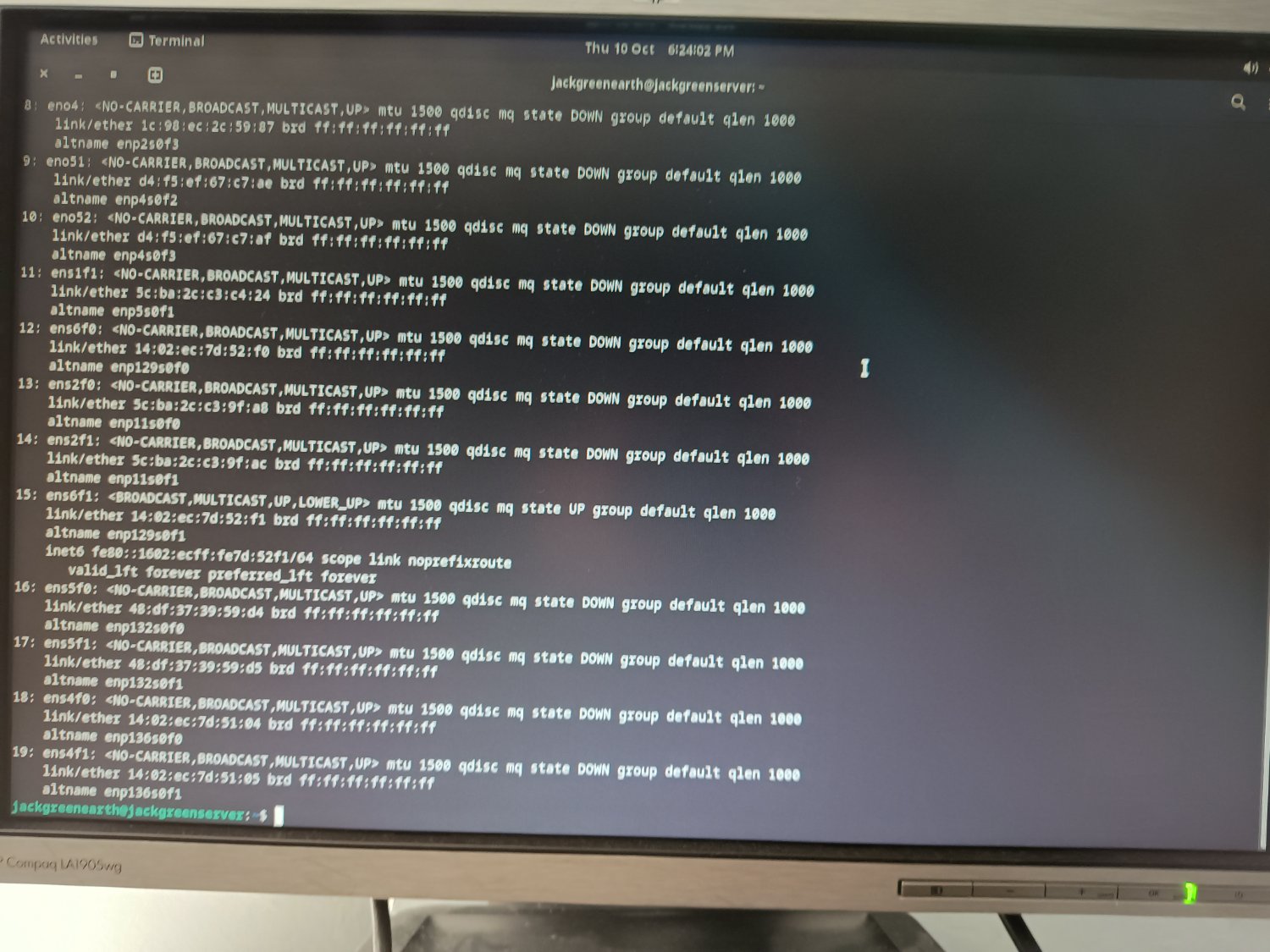
Yeh, something is borked with your network settings. The port that's connected seems to be trying to connect over IPv6, but unless you're doing something weird, it should be IPv4 It should be in your network settings GUI.
Do you have another NIC? Maybe the card died?
Immediately after I installed Debian and before I booted into it? I guess I could try installing it again to see if the installer has internet still
You seem to be doing everything right including software wise. I would try to see if the card is dead. If you can rule that out, then you can continue trouble shooting. I am just trying to rule out simple answers.