I'm not sure what you mean? It's a basic feature of the macOS window manager. Pressing the fullscreen button on a window does all of this.
While that is true for the files that make up the programs themselves and their dependencies, it's not true for any state files or caches that programs creates at runtime. You need to clean those up manually.
full screen takes over a whole desktop
and creates it. It's a whole new workspace just for putting an app in fullscreen and none of the shortcuts to jump to workspace x work with it of course.
The rest of the WM can be made bearable but there's no way around that stupid design choice.
Have you checked for open ports?
There's a non-zero chance that there's a long out of date apache or something running on it.
Unallocated means free to use for any purpose.
Show the full output and tell us how much disk usage you can explain.
You need to point it at your btrfs, so i.e. /.
Like with image handling or whatever.
I'd expect TOR browser to mitigate this. Canvas2D is disabled for instance and system fonts aren't exposed.
Most other things could be mitigated by making every platform use the same code paths for e.g. font rendering. It should be pretty damn hard to determine which OS it is when the userspace is the same. I don't know whether TOR browser currently does this though.
Please show sudo btrfs filesystem usage.
https://github.com/CyberShadow/btdu?tab=readme-ov-file#installation
the 1TB drive just magically lost 300+GB of capacity that shows up in use but there is nothing using it
How did you verify that "nothing" is using it? That's not a trivial task with btrfs because any given btrfs filesystem can contain an arbitrary amount of filesystem roots and that filesystem roots can be duplicated in seconds.
If you have ever done a snapshot or enabled automatic snapshots via e.g. snapper or btrbk, data that you have since deleted may still be present in a snapshot. Use btrfs subvolume list / to list all subvolumes and snapshots.
If you ever feel lost in analysing btrfs data usage, you can use btdu to visually explore where data is located. Note that it never shows 100% accurate usage as it's based on probabilistic sampling. It's usually accurate enough to figure out what's using your data after a little while though, so let it scan for a good minute.
It's the other way around: The memory failure causes the corruption.
Btrfs is merely able to detect it while i.e. extfs is not.
It only works if the hardware doesn't lie about write barriers. If it says it's written some sectors, btrfs assumes that reading any of those sectors will return the written data rather than the data that was there before. What's important here isn't that the data will forever stay in-tact but ordering. Once a metadata generation has been written to disk, btrfs waits on the write barrier and only updates the superblock (the final metadata "root") afterwards.
If the system loses power while the metadata generation is being written, all is well because the superblock still points at the old generation as the write barrier hasn't passed yet. On the next boot, btrfs will simply continue with the previous generation referenced in the superblock which is fully committed.
If the hardware lied about the write barrier before the superblock update though (i.e. for performance reasons) and has only written e.g. half of the sectors containing the metadata generation but did write the superblock, that would be an inconsistent state which btrfs cannot trivially recover from.
If that promise is broken, there's nothing btrfs (or ZFS for that matter) can do. Software cannot reliably protect against this failure mode.
You could mitigate it by waiting some amount of time which would reduce (but not eliminate) the risk of the data before the barrier not being written yet but that would also make every commit take that much longer which would kill performance.
It can reliably protect against power loss (bugs not withstanding) but only if the hardware doesn't lie about some basic guarantees.
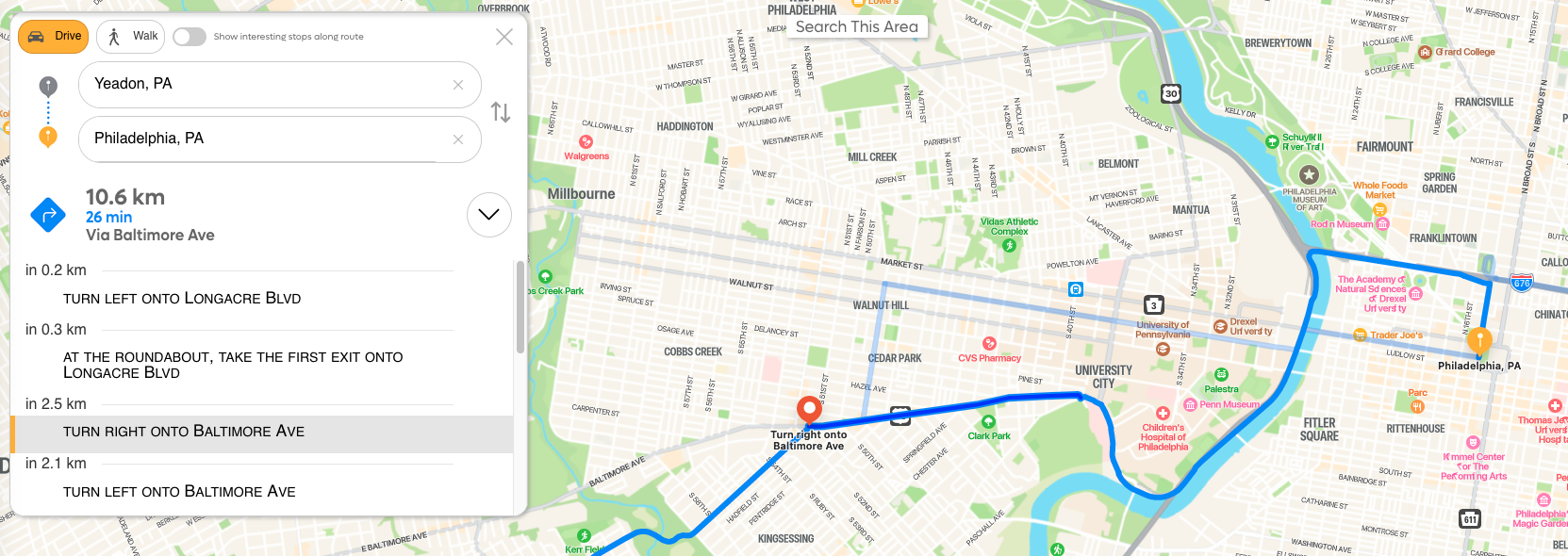
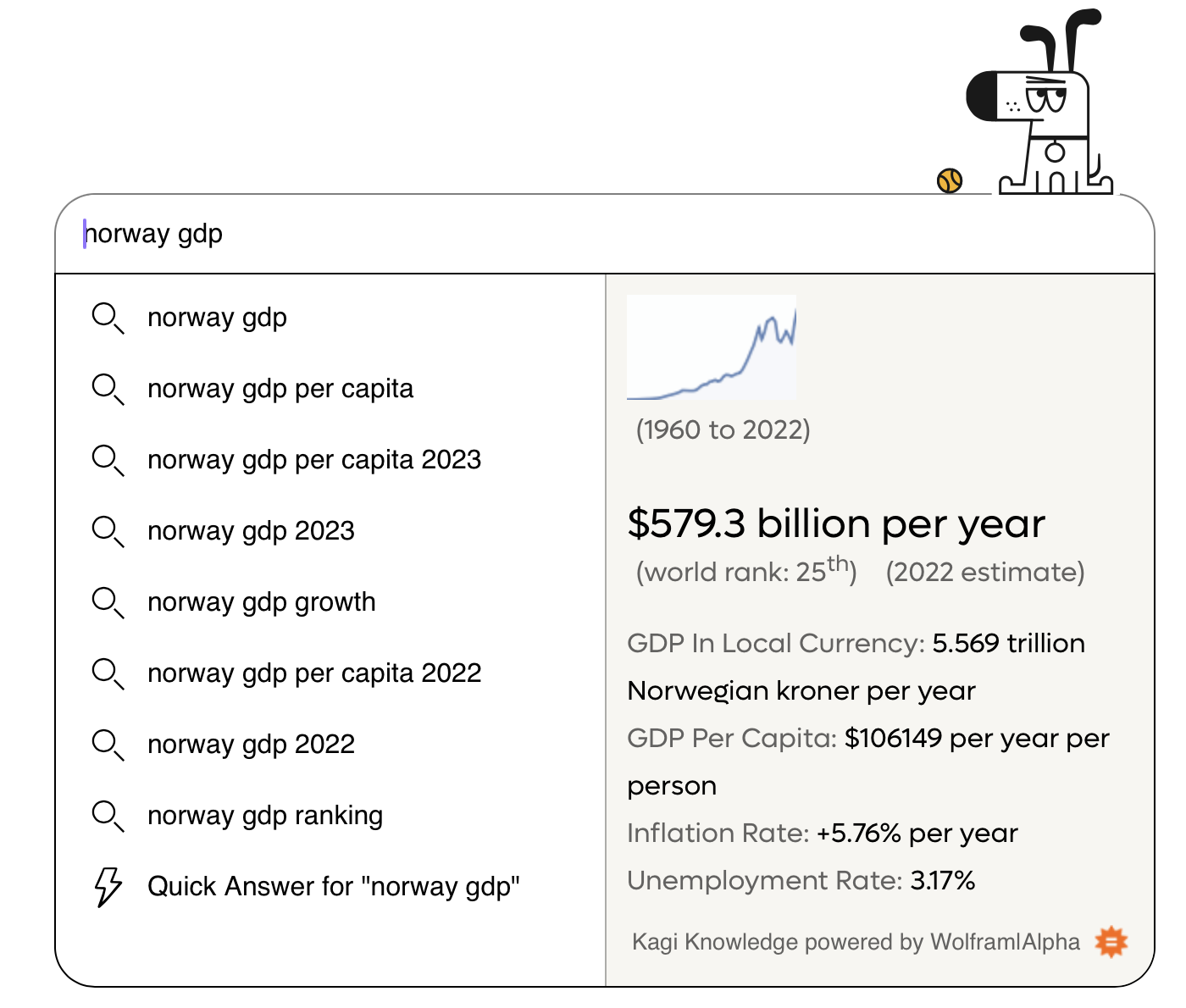
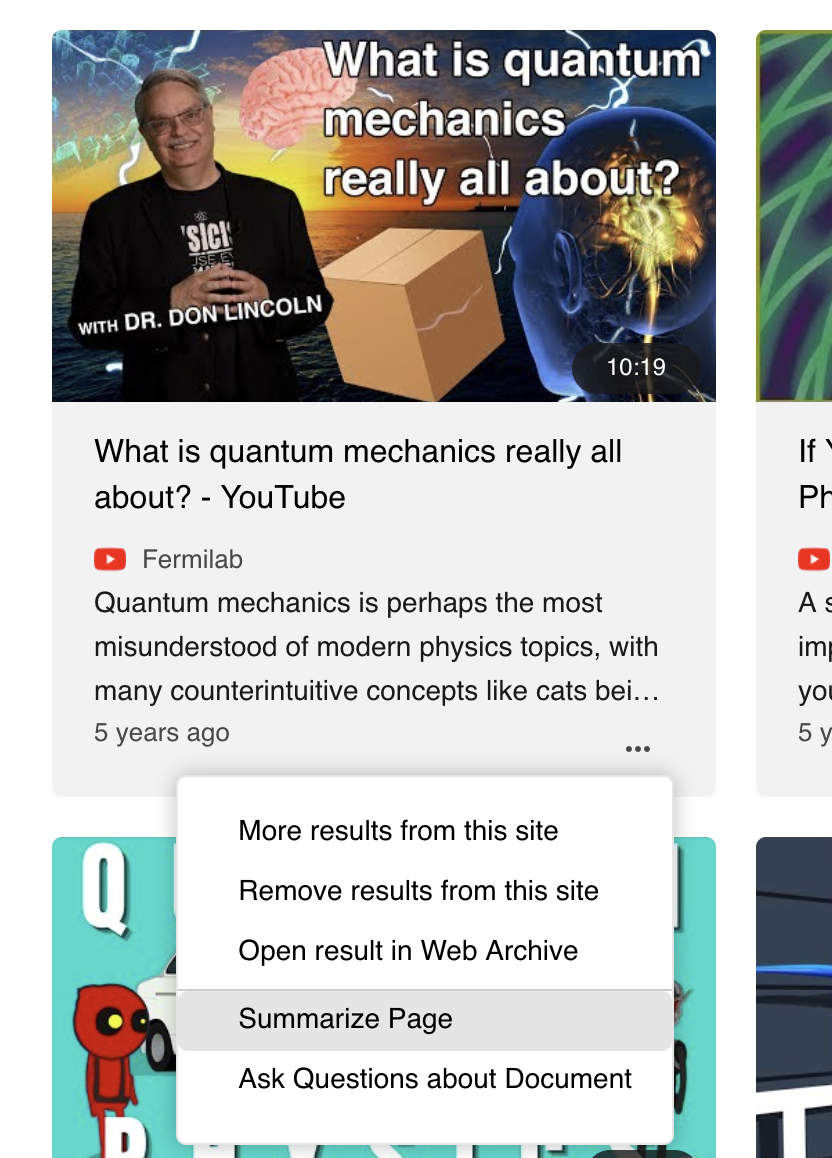
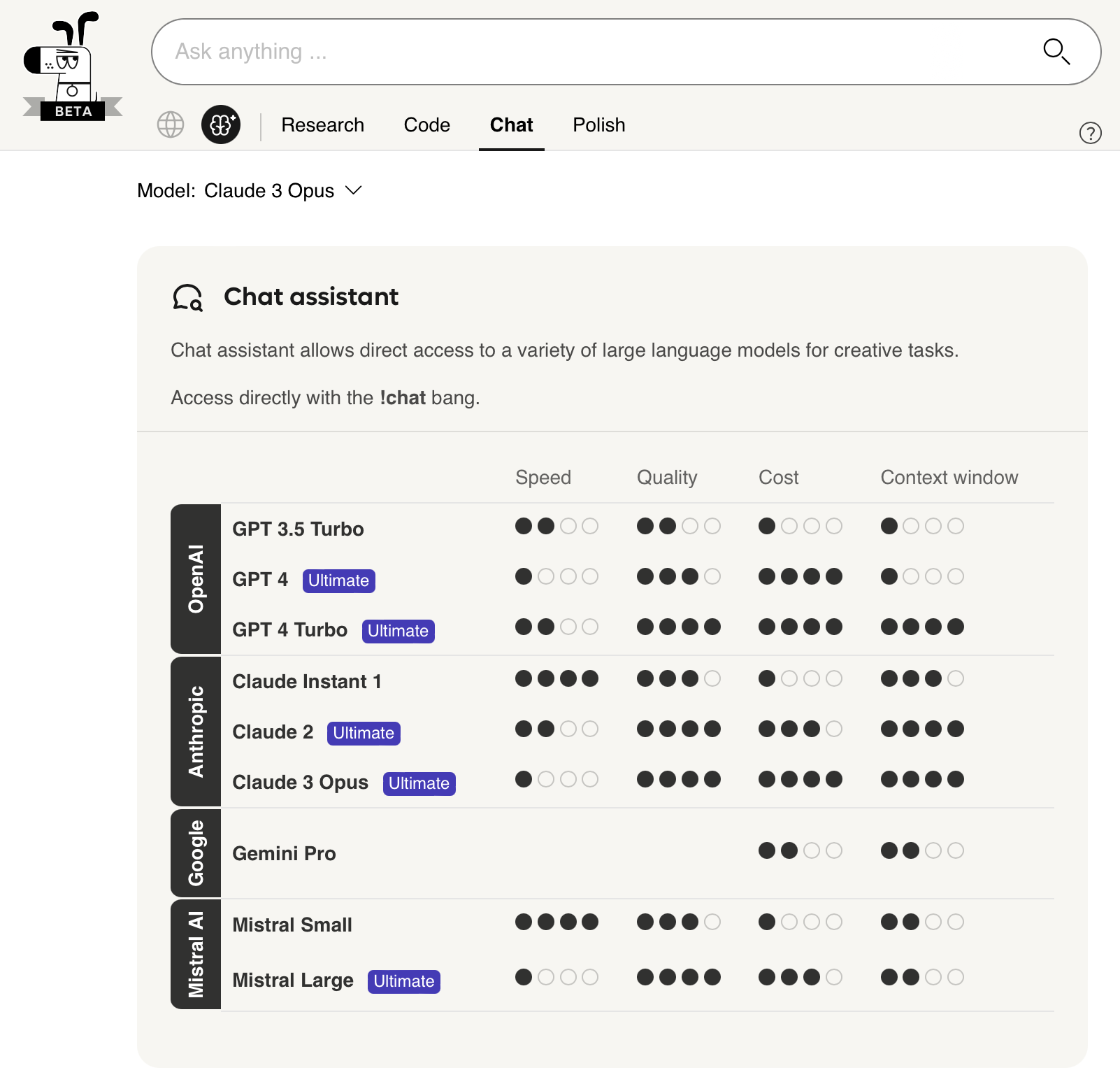


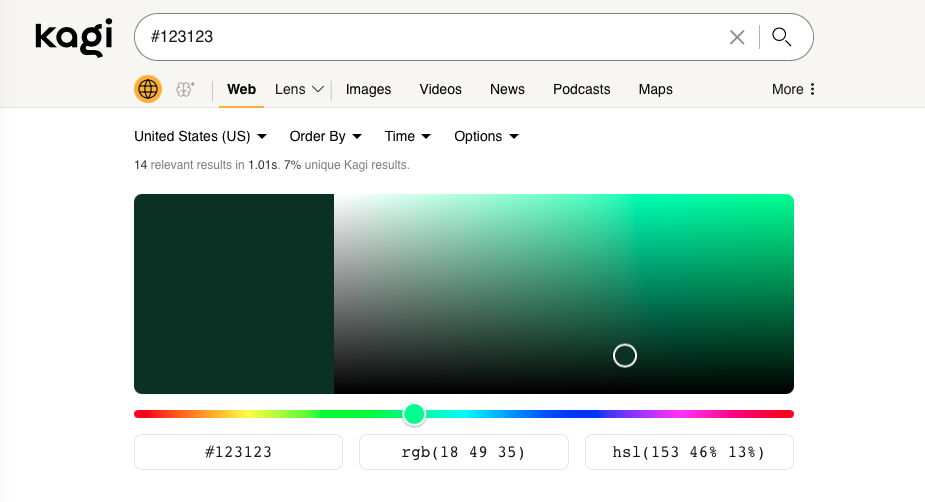
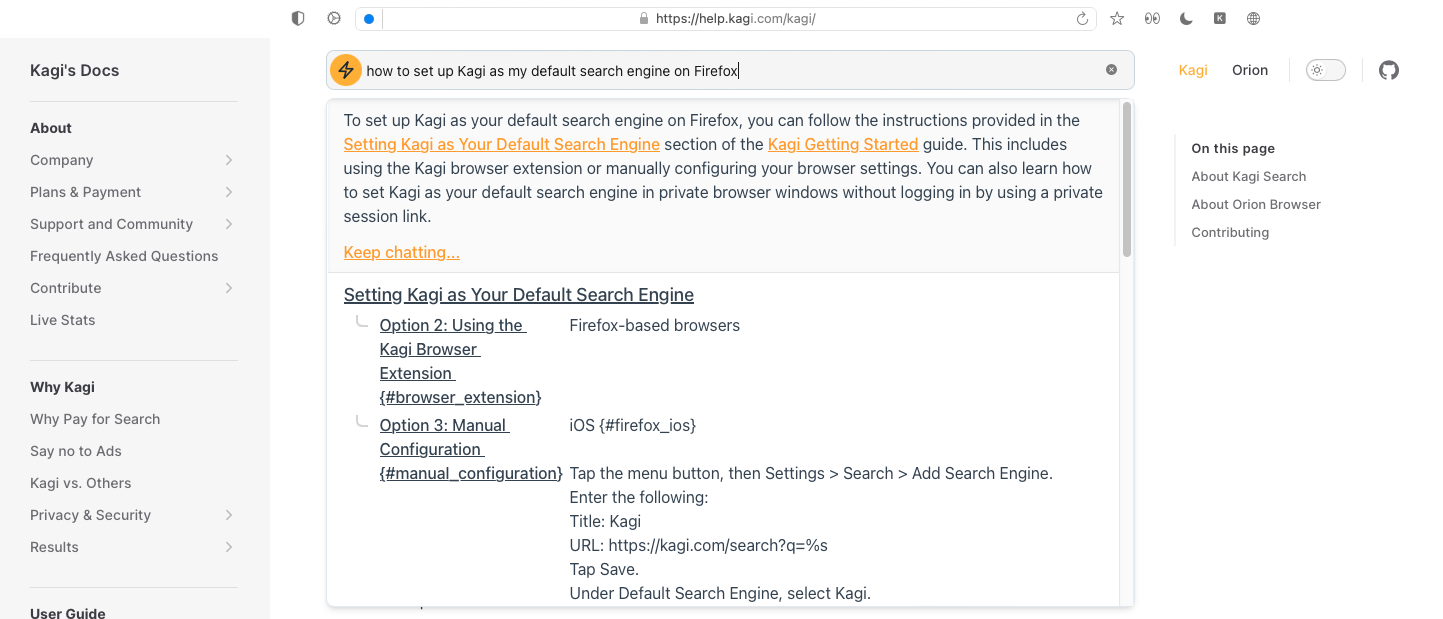
From Windows
Low-latency VRR that works correctly
It does not feel quite right in kwin and the rather new "proper" support in Hyprland doesn't feel right either.
In hyprland you actually have to enable a special option and set a lower bound for VRR because it doesn't handle LFC with cursors, so a game running at 1fps will make your cursor jump around once per second which is totally unusable. With LFC that would typically result in at least e.g. 90Hz.
VRR in other apps works quite well though. I'm not sure how intended it is but it allows for some nice power savings on my Framework 16; when it's just a terminal refreshing a few times a second, the screen goes all the way down to 48Hz and when I actually scroll some content or move the cursor it's still buttery smooth 120Hz.
Sway feels very good w.r.t. VRR but it cannot handle cursors at all (visible or invisible): whenever you move the mouse, VRR is deactivated and you're at full refresh rate until you stop moving the cursor. It might also not be fine because I could only test a racing game due to the mouse issue and it's so light that it always ran at a constant rate, so that's not a great test as what differentiates good VRR from bad VRR is how varying refresh rate is handled of course.
Xorg VRR also never felt right; it felt super inconsistent. Xorg is also dead.
VRR is fundamental for a smooth gaming experience and power efficient laptops.
From macOS
Mouse pad scroll acceleration.
If you've ever used a modern macbook for a significant amount of time, you'll know that its touchpad is excellent. I'd actually prefer a macbook touchpad over a mouse for web browsing purposes.
On Linux however, it's a complete shitshow and the most significant difference is not hardware but software. You might think that, surely, it can't be that bad. Let me tell you: it is.
Every single application is required to implement touch pad scrolling on its own; with its own custom rules on how to interpret finger movement across the touch pad. I can't really convey how insane that is. There is no coordination whatsoever. Some applications scroll more per distance travelled, some less. Some support inertial scrolling, some don't. Some have more inertial acceleration, some less.
Configuring scrolling speed (if your compositor even allows that, isn't that right Mutter?) to work well in e.g. Firefox will result in speeds that are way too quick for the dozens of chromiums you have installed and cannot reasonably configure while making it right for chromiums will make it impossible to use forwards/backwards gestures in Firefox and applications that don't implement inertial scrolling at all (of which there are many) will scroll unusably slowly.
It's actually insane and completely fucked beyond repair. This entire system needs to be fundamentally re-done.
There needs to be exactly one place that controls touch pad (and mouse for that matter) scrolling speed and intertial acceleration, configurable by the user. Any given application should simply receive "scroll up by this much" signals by the compositor with no regard for how those signals come to be. My browser should never need to interpret the way my fingers move across the touch pad.
Accel key
Command/super is just a better accel key than control. Super is almost entirely unused in Linux (and Windows for that matter). Using it for most shortcuts makes it trivially possible to make the distinction between e.g. copy and sending SIGTERM via
^Cin a terminal emulator. No macOS user has ever been confused about which shortcut to use to copy stuff out of a terminal becauseCMD-cworks like it does in any other program.It also makes it possible to have e.g. system-wide emacs-style shortcuts (commonly prefixed with control) and regular-ass CUA shortcuts without any conflicts.
C-fis one char forwards andCMD-fis search; easy.Unified Top bar/global menu
Almost every graphical application has some sort of menu where there's a button for about, help, preferences or various other application-specific actions. In QT apps aswell as most fringe UI frameworks, it's placed in a bar below the top of each window as is usual on Windows. In GTK apps, it's wherever the fuck the developer decided to put it because who cares about consistency anyways.
For the uninitiated: On macOS there is one (1) standardised menu for applications to put and sort all of their general actions into. It is part of the system UI: almost the entire left side of the top bar is dedicated to this global menu; populated with the actions of the currently focussed application.
If you're used to each application having this sort of menu in the top of its window, having this menu inside a system UI element that is not connected to the application instead will be confusing for all of 5 seconds and then it just makes sense. It's always in that exact place and has all the general actions you can perform in this application available to you.
There is always a system-provided "Help" category that, along with showing macOS help and custom help items of the application, has a search function that allows you to search for an action in the application by name. No scouring 5 different categories with dozens of actions each to find the one you're looking for, you just simply search for the action's name and can directly execute it. It even shows you where it's located; teaching you where to find it quickly and allowing for easy discovery of related functions.
When you press a shortcut to execute some action in the app, the system UI highlights the category into which the executed action is organised; allowing you to find its name and (usually) related actions.
Speaking of shortcuts: When you expand a category, it shows the shortcut of every action right next to the name. This allows for trivial discovery of shortcuts; it says it right there next to the name of the action every time you go and use it.
This is how you design a UI that is functional, efficient, consistent and, perhaps even more importantly, accessible. Linux should take note.